Auto Crafting: Difference between revisions
(Add History) |
(Prettify Auto Crafters Page) |
||
| Line 5: | Line 5: | ||
=== Crafting & Multi-Block Structure=== | === Crafting & Multi-Block Structure=== | ||
The Auto Crafting Table | The Auto Crafting Table Controller can be crafted in a [[Custom Crafters|Custom Crafter]] with the following recipe and must be integrated into a multi-block structure using the following materials: | ||
{| | |||
| | |||
{| class="wikitable" | {| class="wikitable" | ||
!Item | |+ Auto Crafting Table Controller | ||
! | |||
Item | |||
!Ingredients | !Ingredients | ||
!Recipe ([[Custom Crafters|Custom Crafter]]) | !Recipe ([[Custom Crafters|Custom Crafter]]) | ||
|- | |- | ||
| | |Auto Crafter | ||
| | |Copper Ingot + | ||
2 Redstone Dust + | |||
Custom Crafter + | |||
Redstone Comparator | |||
|{{Crafting | |{{Crafting | ||
| Input = {{CraftingGrid | | Input = {{CraftingGrid | ||
| Line 29: | Line 33: | ||
|Name=Auto Crafter}} | |Name=Auto Crafter}} | ||
|} | |} | ||
| | |||
{| class="wikitable" | |||
{| class="wikitable | |+Multi-Block Structure Required Materials | ||
! | ! Block | ||
! | ! Description | ||
|- | |- | ||
|8 | |{{Cycle|{{Stack|Oak Stairs|count=8}}{{Stack|Birch Stairs|count=8}}{{Stack|Spruce Stairs|count=8}}{{Stack|Jungle Stairs|count=8}}{{Stack|Dark Oak Stairs|count=8}}{{Stack|Acacia Stairs|count=8}}{{Stack|Mangrove Stairs|count=8}}{{Stack|Crimson Stairs|count=8}}{{Stack|Warped Stairs|count=8}}}} | ||
| {{Stack| | |Eight wooden stairs (any) around the top and bottom of the structure, facing outward. | ||
|- | |- | ||
|{{Stack|Barrel|count=2}} Barrels | |||
| {{Stack|Barrel}} Barrels | |Two barrels, one on the top and one at the bottom of the structure. | ||
|- | |- | ||
|{{Stack|Glass|count=2}} | |||
| {{Stack|Glass | | Two glass blocks placed on opposing faces. | ||
|- | |- | ||
| | |{{Stack|Piston}} | ||
| {{Stack| | |A Piston placed opposite the Auto Crafter, facing inwards. | ||
|- | |||
|{{Stack|gm4:Auto Crafter}} | |||
| An Auto Crafter placed opposite the piston, facing outwards. | |||
|} | |||
|} | |} | ||
===Automation=== | [[File:Auto Crafter.png|alt=A depiction of an Auto Crafter multi-block structure.|thumb|296x296px|An Auto Crafter. Notably, the structure has its input on the top (Barrel) and output at the bottom (Barrel). The Auto Crafter Controller is only used to set the shape of the recipe and should not be interacted with by automation. The wood type does not matter.]] | ||
Crafting an item in an Auto Crafter requires some setup, but once set up it can be automated easily. | === Automation === | ||
Crafting an item in an Auto Crafter requires some setup, but once set up it can be automated easily. For example configurations see [[Custom Crafters/Auto Crafting#Example Shape Configurations|Example Shape Configurations]] | |||
====Getting Started==== | ==== Getting Started==== | ||
To get started, a multiblock structure must be constructed and configured. | To get started, a multiblock structure must be constructed and configured. | ||
#Craft an Auto Crafter | #Craft an Auto Crafter Controller in a [[Custom Crafters|Custom Crafter]]. | ||
#Construct the multi-block structure according the the images and materials above. | # Construct the multi-block structure according the the images and materials above. | ||
#Configure the Auto Crafter | #Configure the Auto Crafter Controller. Here you can set the shape of the recipe the Auto Crafter is supposed to craft. | ||
Note that the type of item used to configure the shape in the Auto Crafting Controller does not matter, as the interface only sets the shape of the recipe, not the materials used. | |||
====Using the Auto Crafter==== | |||
To use the Auto Crafter, materials must be supplied and the Auto Crafter must receive a redstone pulse. | |||
#Supply the materials required for the desired recipe into the input barrel on the top of the multi-block structure. | |||
#Send a redstone pulse to the piston in the multi-block structure once all items have been inserted into the Auto Crafter. | |||
#Extract the output items from the output barrel at the bottom of the Auto Crafter. This could either be the result of the crafting recipe, if the recipe was valid, or the items used in the crafting attempt if the recipe failed (invalid shape or input order). | |||
{| class="wikitable mw-collapsible mw-collapsed" | |||
|+Example Shape Configurations | |||
!Configured Shape | |||
!Possible Recipes | |||
|- | |||
| rowspan="2" |{{Crafting | |||
| Input = {{CraftingGrid | | Input = {{CraftingGrid | ||
| | Iron Ingot | | | | Iron Ingot | | ||
| Line 62: | Line 86: | ||
| | Paper | | | | Paper | | ||
}} | }} | ||
|Name=Set Shape}} | |Name=Set Shape}} | ||
==== | | style="text-align: center" |{{Crafting | ||
| Input = {{CraftingGrid | |||
| {{Cycle|{{Stack|Oak Planks}}{{Stack|Gold Ingot}}{{Stack|Cobblestone}}{{Stack|Iron Ingot}}{{Stack|Diamond}}}} | |||
| {{Stack|Stick}} | |||
| {{Stack|Stick}} | |||
| width=3 | height=1 | |||
}} | |||
| Output = {{CraftingCell | |||
| {{Cycle|{{Stack|Wooden Shovel}}{{Stack|Golden Shovel}}{{Stack|Stone Shovel}}{{Stack|Iron Shovel}}{{Stack|Diamond Shovel}}}} | |||
}} | |||
| Catalyst = Redstone Torch | |||
| Type = Piston | |||
}} | |||
|- | |||
| style="text-align: center" |{{Crafting | |||
| Input = {{CraftingGrid | |||
| {{Stack|Amethyst Shard}} | |||
| {{Stack|Copper Ingot}} | |||
| {{Stack|Copper Ingot}} | |||
| width=3 | height=1 | |||
}} | |||
| Output = {{CraftingCell | |||
| {{Stack|Spyglass}} | |||
}} | |||
| Catalyst = Redstone Torch | |||
| Type = Piston | |||
}} | |||
|- | |||
| rowspan="2" | | |||
{{Crafting | |||
| Input = {{CraftingGrid | |||
| | | | |||
|| | Torch | |||
| | | Rose | |||
}} | |||
|Name=Set Shape}} | |||
| style="text-align: center" |{{Crafting | |||
| Input = {{CraftingGrid | |||
| {{Stack|Stick}} | |||
| {{Stack|Cobblestone}} | |||
| width=2 | height=1 | |||
}} | |||
| Output = {{CraftingCell | |||
| {{Stack|Lever}} | |||
}} | |||
| Catalyst = Redstone Torch | |||
| Type = Piston | |||
}} | |||
|- | |||
| style="text-align: center" |{{Crafting | |||
| Input = {{CraftingGrid | |||
| {{Stack|Coal}} | |||
| {{Stack|Stick}} | |||
| width=2 | height=1 | |||
}} | |||
| Output = {{CraftingCell | |||
| {{Stack|Torch}} | |||
}} | |||
| Catalyst = Redstone Torch | |||
| Type = Piston | |||
}} | |||
|} | |||
== Learn More and Download == | ==Learn More and Download== | ||
{{Download|url=https://gm4.co/modules/auto-crafting}} | {{Download|url=https://gm4.co/modules/auto-crafting}} | ||
== History == | ==History== | ||
{| class="wikitable" | {| class="wikitable" | ||
|+ | |+ | ||
| Line 80: | Line 160: | ||
!Change | !Change | ||
|- | |- | ||
| 1.19 | |1.19 | ||
| 22 Aug 2022 | |22 Aug 2022 | ||
| Released Auto Crafting | |Released Auto Crafting | ||
|- | |- | ||
|} | |} | ||
Revision as of 12:41, 25 September 2022
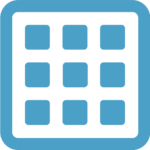 | |
| Module Type | Reliant |
|---|---|
| Created by | BluePsychoRanger |
| Complementary Modules | Relocators |
| Compatible MC Versions | 1.19+ |
This module adds the Auto Crafting Table to the game, a multiblock structure that allows for crafting of recipes upon a redstone signal. Alongside, the module also adds all vanilla crafting recipes to Custom Crafters (and thereby also Auto Crafting Tables).
Features
The Auto Crafting Table can craft items upon a redstone pulse. To do this, the user must first set the recipe shape within the user interface (any item may be used to set the shape!), and then supply the items used to populate the shape in left-to-right top-to-bottom order.
Crafting & Multi-Block Structure
The Auto Crafting Table Controller can be crafted in a Custom Crafter with the following recipe and must be integrated into a multi-block structure using the following materials:
|
|

Automation
Crafting an item in an Auto Crafter requires some setup, but once set up it can be automated easily. For example configurations see Example Shape Configurations
Getting Started
To get started, a multiblock structure must be constructed and configured.
- Craft an Auto Crafter Controller in a Custom Crafter.
- Construct the multi-block structure according the the images and materials above.
- Configure the Auto Crafter Controller. Here you can set the shape of the recipe the Auto Crafter is supposed to craft.
Note that the type of item used to configure the shape in the Auto Crafting Controller does not matter, as the interface only sets the shape of the recipe, not the materials used.
Using the Auto Crafter
To use the Auto Crafter, materials must be supplied and the Auto Crafter must receive a redstone pulse.
- Supply the materials required for the desired recipe into the input barrel on the top of the multi-block structure.
- Send a redstone pulse to the piston in the multi-block structure once all items have been inserted into the Auto Crafter.
- Extract the output items from the output barrel at the bottom of the Auto Crafter. This could either be the result of the crafting recipe, if the recipe was valid, or the items used in the crafting attempt if the recipe failed (invalid shape or input order).
| Configured Shape | Possible Recipes | |||||||||||||
|---|---|---|---|---|---|---|---|---|---|---|---|---|---|---|
|
Set Shape |
| |||||||||||||
|
| ||||||||||||||
|
Set Shape |
| |||||||||||||
|
|
Learn More and Download
History
| Version | Date | Change |
|---|---|---|
| 1.19 | 22 Aug 2022 | Released Auto Crafting |